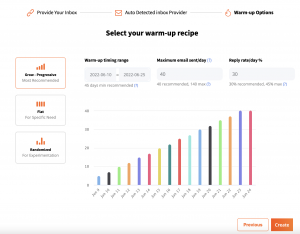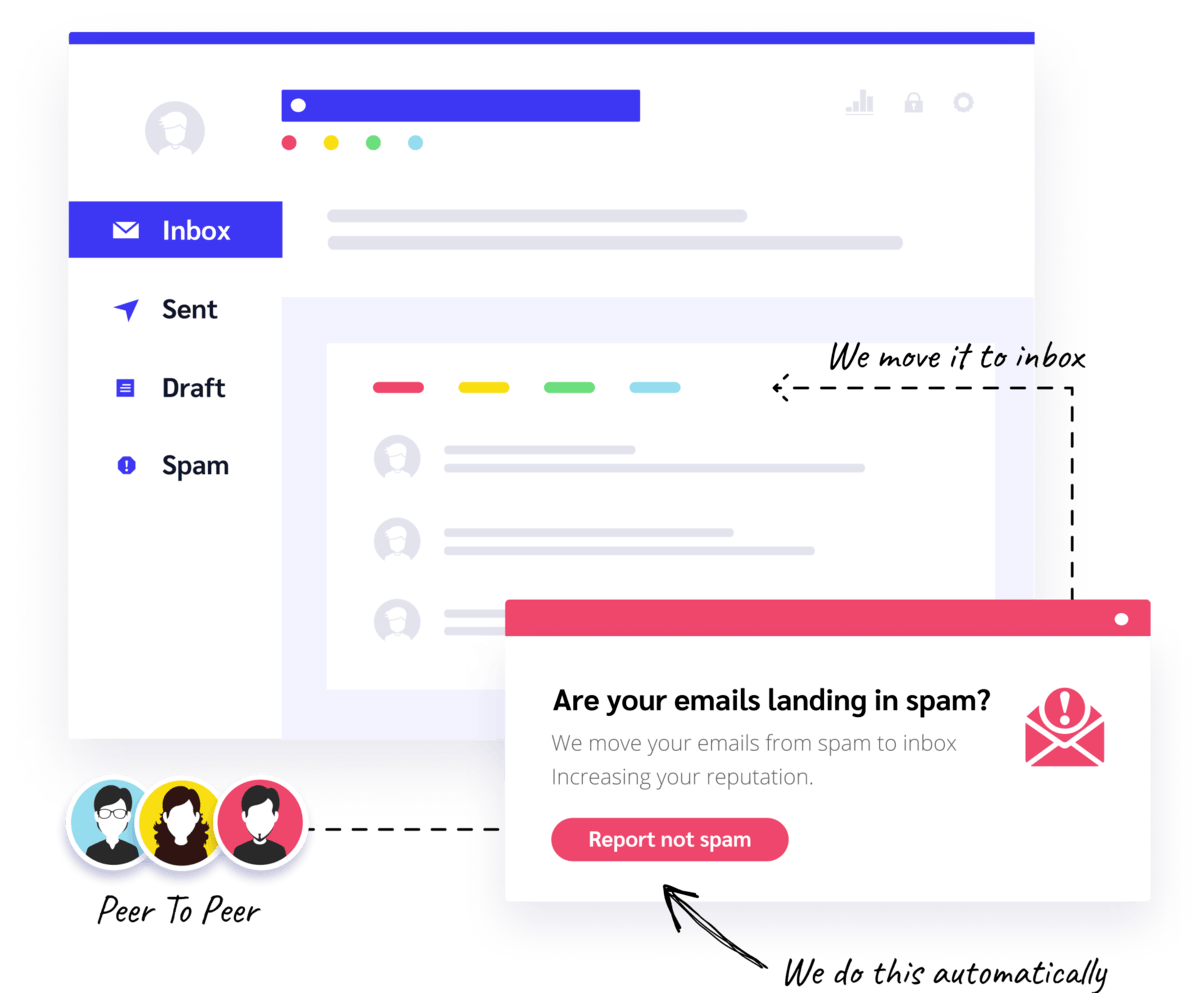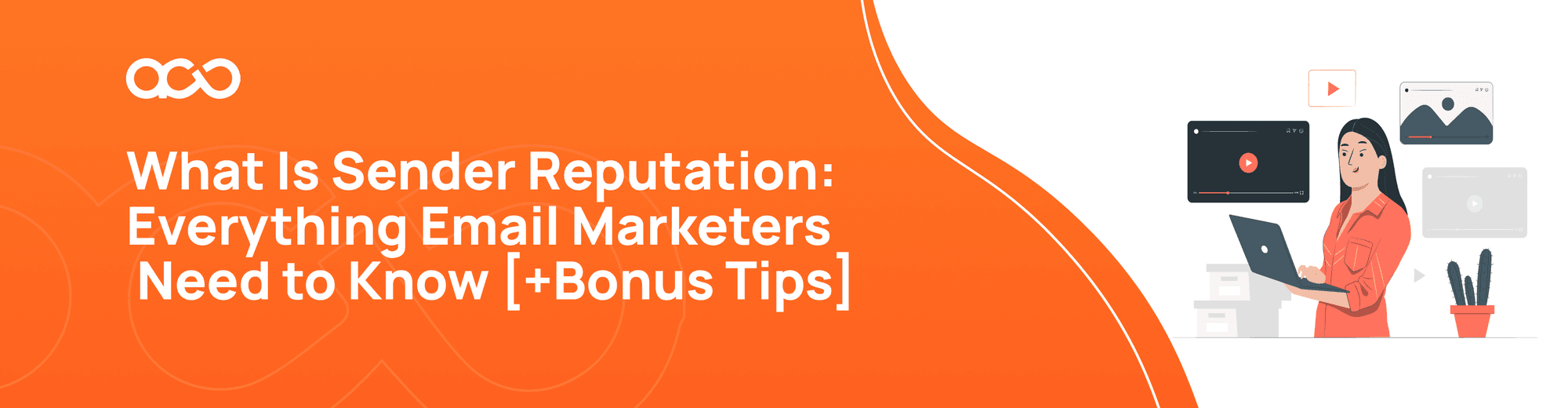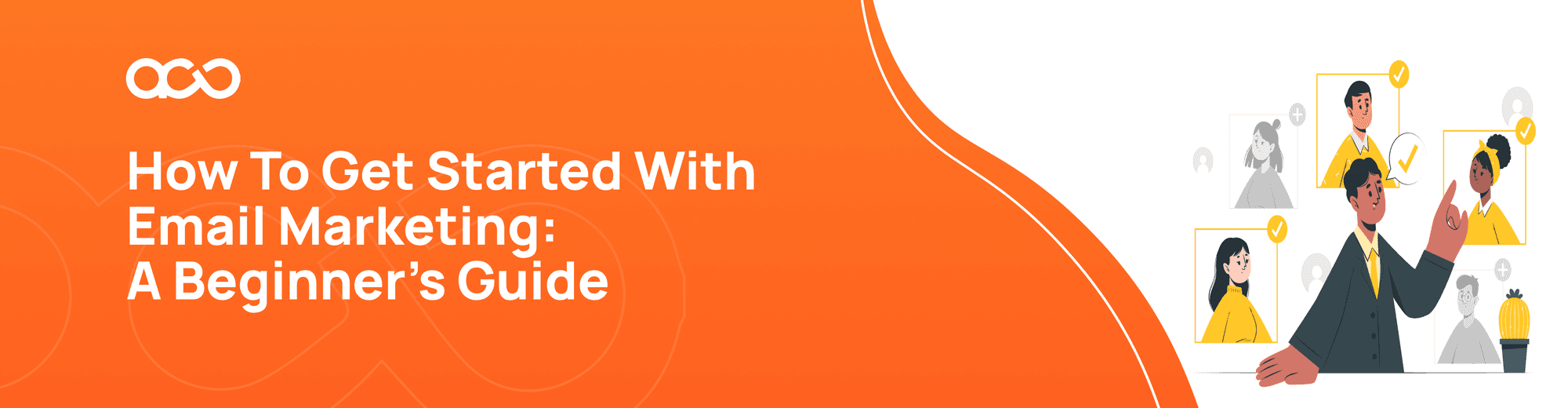How to Create a Zoho Account and Connect to Autowarmup
How to create a Zoho account:
- Type www.zoho.com in your browser.
- On the top right corner of the page press the Sign Up icon.
- Insert the email account you want to use (ex. Gmail, yahoo, etc), password, and state you live in.
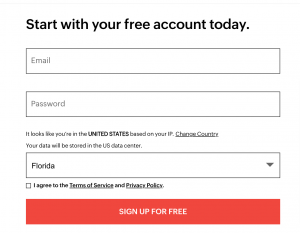
- Press the Sign Up button.
- On the middle of the page you will see a section named Mail, click the Try Now icon.
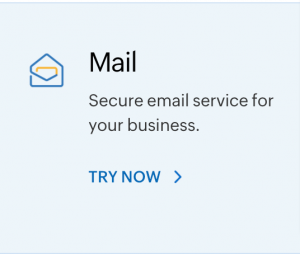
6. Click on access Zoho mail.
7. Create either a domain-based email account or an account using the Zohomail domain if you do not have your own. Verify your Zoho account first.
8. Press the Create Mailbox icon.
How to connect your Zoho account to AutoWarmup and enable warming up
1. Begin by signing into autowarmup.com.
2. Click on Add New Inbox on the dashboard

- Fill in the necessary details on the pop-up. Please note that the username is your full email address.
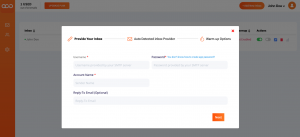
4. Create a password
a. Click this Zoho Accounts link and sign in.
b. Click on your profile on the top right side of the page and click on the My Account tab.
c. From the left menu, navigate to Security and click App passwords.
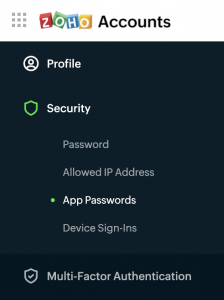
d. Click Generate New Password.
e. You will be asked to give an app name to the name of your application for future reference.
f. Enter the name Autowarmup and click Generate.
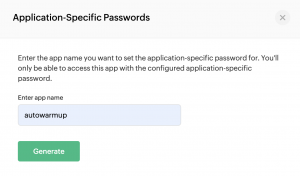
- Enter the password given into the password text field.
- Enter the Account name and click on next.
- In the Inbox Provider pop up click on Zoho as the server.
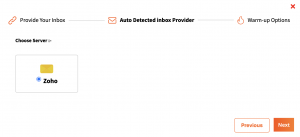
- Add how many emails you want to send per day, how many replies you want per day, and the warm-up timing range. For a brand new account, we recommend sending 40 emails per day, a timing range of a minimum of 45 days, and a reply rate of 30.